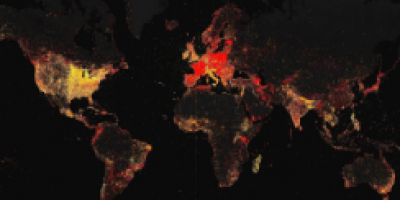tomcat用户名和密码修改方法
我们可以通过图形用户界面来管理tomcat,启动tomcat,在地址栏中输入:
- http://localhost:8080
就可以看见tomcat的欢迎页面,点击左边的tomcat manager 就会出现一个对话框,需要输入用户名和密码,当忘记最开始安装tomcat时的用户名和密码时,我们可以通过以下方杰来解决:

修改tomcat-users.xml文件,这个文件在tomcat的安装目录下的conf目录下,打开这个文件,我们可以看到如下信息:
- <tomcat-users>
- <!--
- NOTE: By default, no user is included in the "manager-gui" role required
- to operate the "/manager/html" web application. If you wish to use this app,
- you must define such a user - the username and password are arbitrary.
- -->
- <!--
- NOTE: The sample user and role entries below are wrapped in a comment
- and thus are ignored when reading this file. Do not forget to remove
- <!.. ..> that surrounds them.
- -->
- <!--
- <role rolename="tomcat"/>
- <role rolename="role1"/>
- <user username="tomcat" password="tomcat" roles="tomcat"/>
- <user username="both" password="tomcat" roles="tomcat,role1"/>
- <user username="role1" password="tomcat" roles="role1"/>
- -->
- </tomcat-users>
我们在这里加上如下的一句话:
- <user username="admin" password="admin" roles="admin,manager"/>
修改后的文件为:
- <tomcat-users>
- <!--
- NOTE: By default, no user is included in the "manager-gui" role required
- to operate the "/manager/html" web application. If you wish to use this app,
- you must define such a user - the username and password are arbitrary.
- -->
- <!--
- NOTE: The sample user and role entries below are wrapped in a comment
- and thus are ignored when reading this file. Do not forget to remove
- <!.. ..> that surrounds them.
- -->
- <!--
- <role rolename="tomcat"/>
- <role rolename="role1"/>
- <user username="tomcat" password="tomcat" roles="tomcat"/>
- <user username="both" password="tomcat" roles="tomcat,role1"/>
- <user username="role1" password="tomcat" roles="role1"/>
- -->
- <user username="admin" password="admin" roles="admin,manager"/>
- </tomcat-users>
重新启动tomcat服务器,这时,我们就可以使用用户名为admin,密码为admin的用户登录tomcat的管理界面了,这样,我们可以远程管理tomcat了
THE END